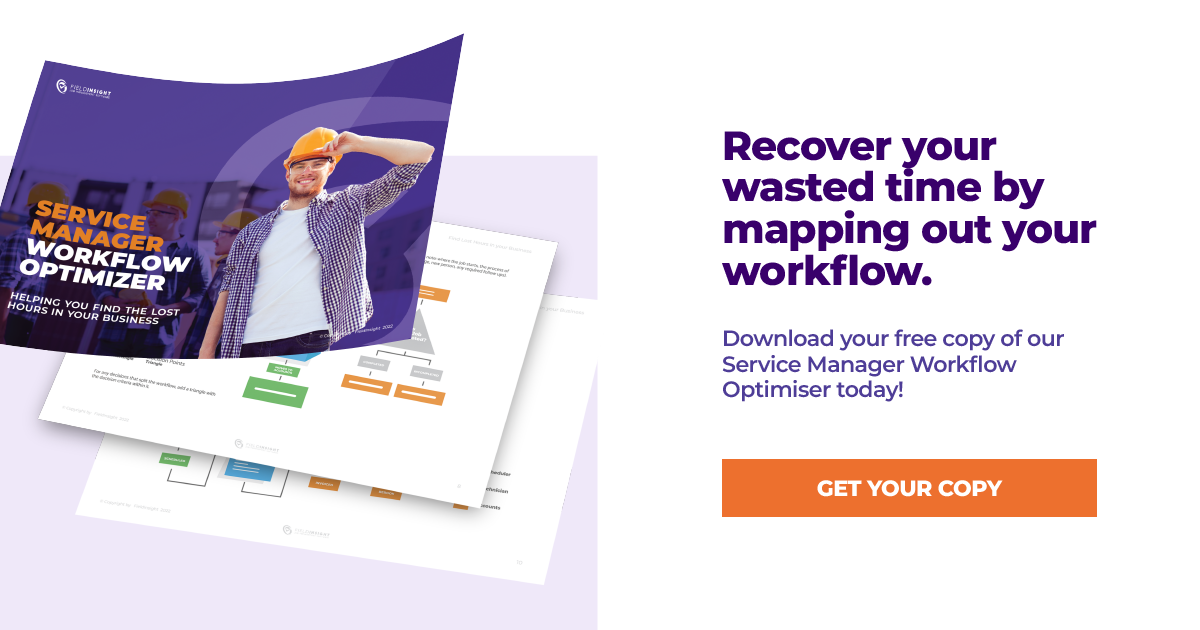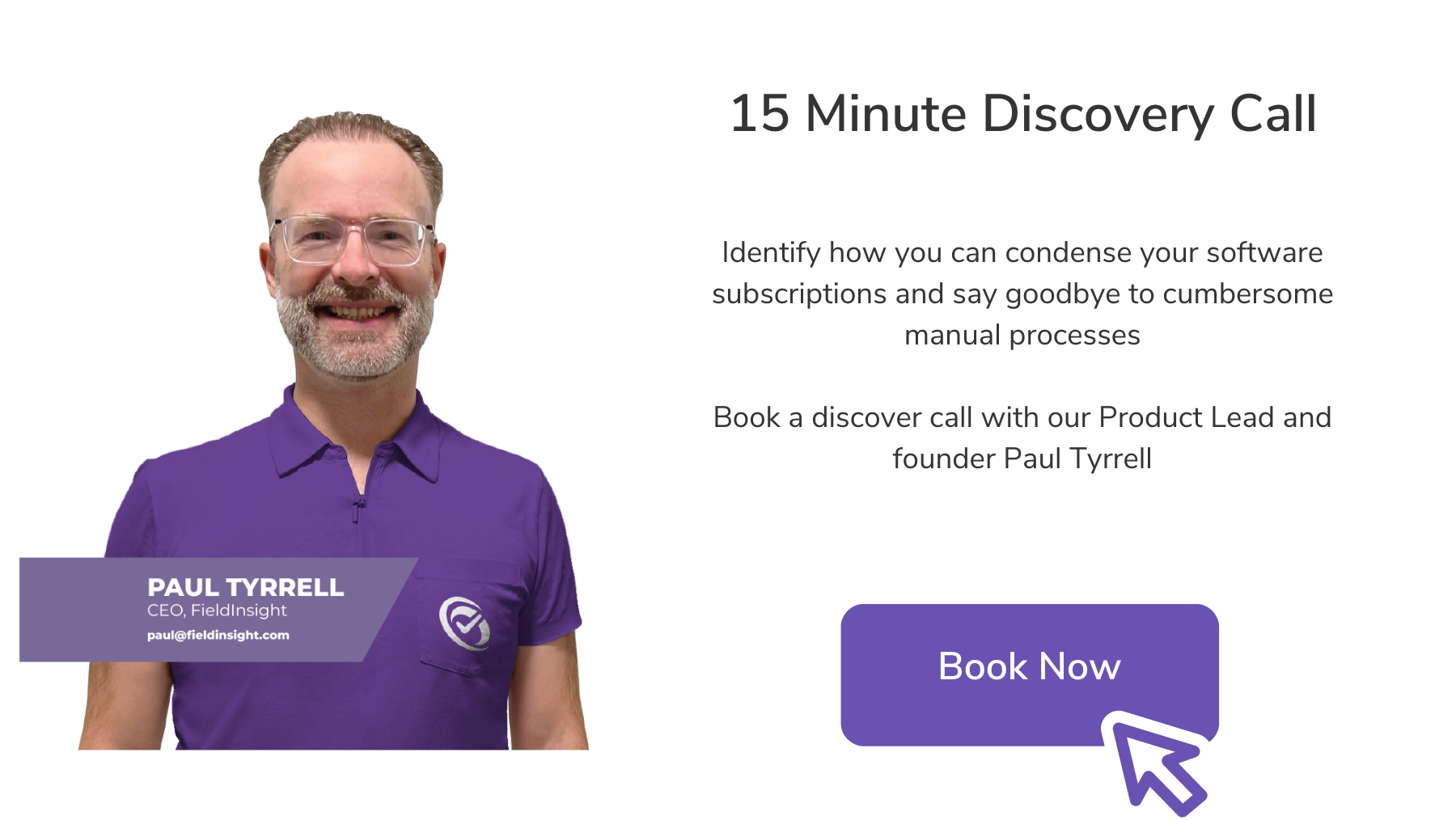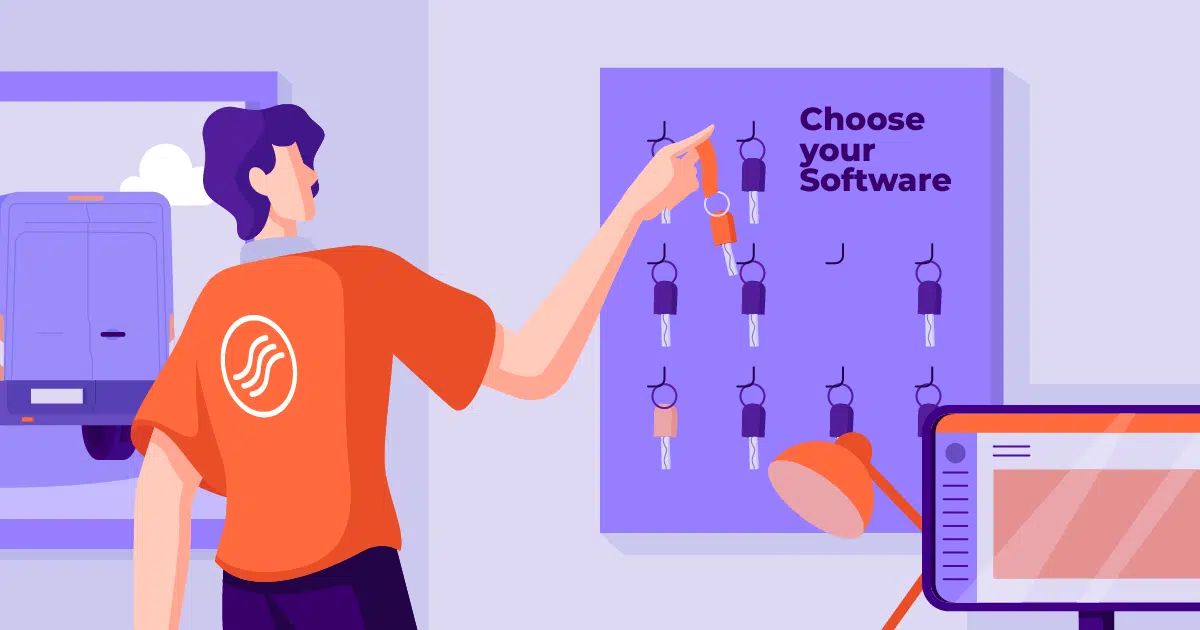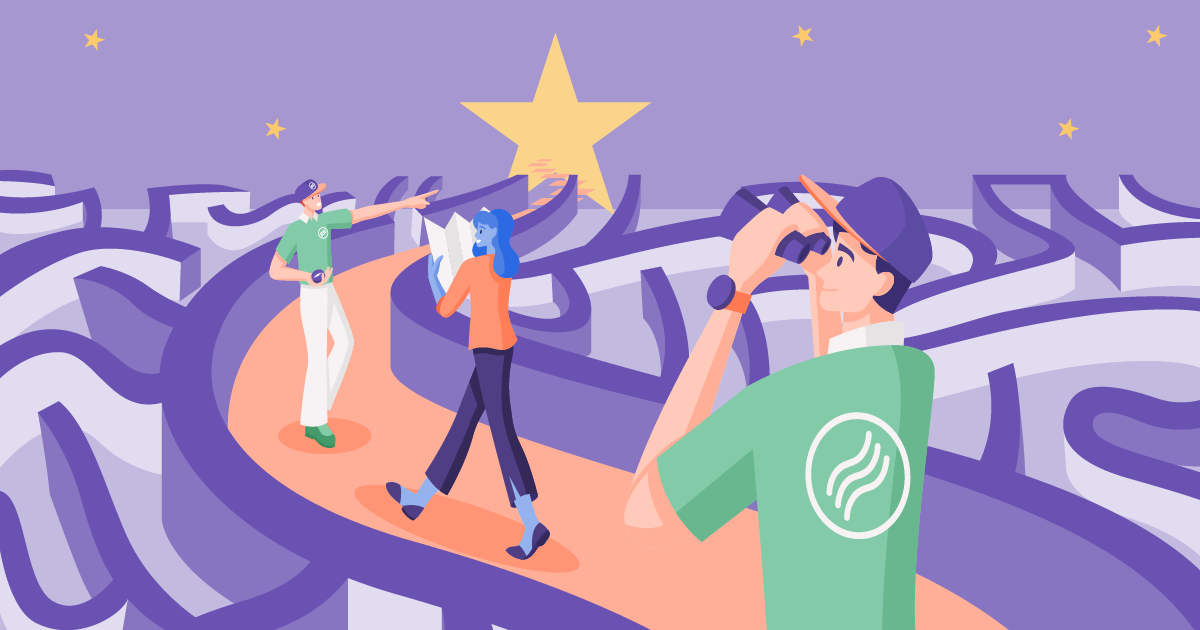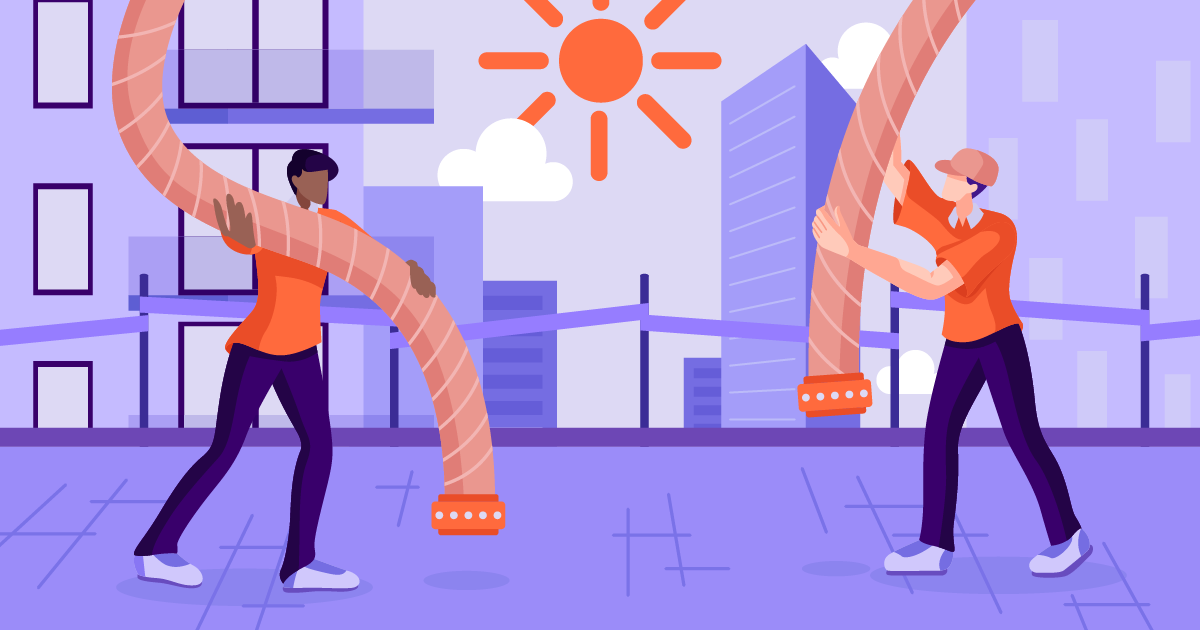Top FieldInsight Features for October
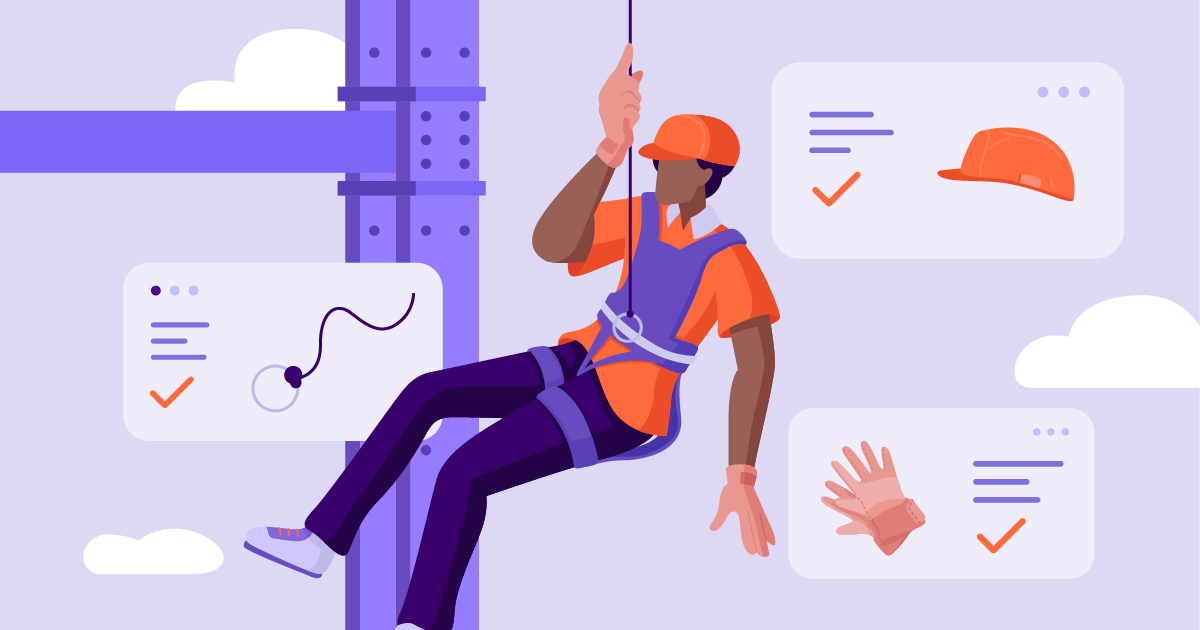
Do you use a field service software to help sync your team? Are you already using FieldInsight or exploring your software options? We can help you gain clarity and visibility over your business with our all-in-one platform solution. You’ll be surprised how much software automation can transform your business for the better.
Whether you are frustrated with your team running in opposite directions, tired of double (or triple) data entry, or annoyed with the amount of wasted time that consumes your daily operations, we can help you.
We aim to improve our software regularly to ensure you get the most out of your experience. Below is our monthly wrap up for October. See what we got up to:
Technician Activity Buttons on Mobile
With FieldInsight’s mobile timesheets, your technicians can easily track time. Our latest update surrounding this feature allows you to reduce the time spent on manual update on the Job Status and on the timesheet with FieldInsight.
The Technician Activity Buttons on Mobile can now be managed by Schedulers and Admins from the Job Navigator page. Timesheet entry is updated every time the Technician updates the Activity Buttons. Each Activity Button can be linked to a default Job Status which automatically updates every time the Technician changes the Activity Button. Check out this new feature today in FieldInsight.
SWMS Tech signing process
FieldInsight’s SWMS and safety management helps businesses to keep their team safe and adhere to the correct codes and regulations when on site.
Are your technicians forgetting to sign SWMS or failing to notice updates made to SWMS? Previously Technician Supervisors were unable to view which techs had already signed their SWMS, now they can with our new update!
Within FieldInsight SWMS are highlighted and are now requiring each Technician to check and acknowledge first with their signature before starting with the Job (each Technician is required to sign the SWMS). The SWMS displays statuses that indicate if it is not yet signed, or if some Technicians working on the same project haven’t signed it yet. Whenever a SWMS is updated by the Technician Supervisor or anyone in the lead, all signatures are being removed and each Technician would need to review the updated SWMS document and sign again. This process helps to create more visibility over your team’s safety!
Quick Jobs
Exciting news- you can now create Quick Jobs even faster! While on the Scheduler’s page or the Follow-Up Reports page you can quickly create a job through Quick Job Form.
The Quick Job form is a pop-up that allows you to add a new job without having to leave the Scheduler’s view. You can assign the Job to a Site Customer, set the job under a project or create a new one directly from the pop-up form, set the Workflow, Job Status, & Job types. You can also add Assets directly on the form. From this pop-up form, you can simply save the job, and review later, or save and edit as you go! Try this new update next time you want to quickly create a job!
Manually Set the Project Start Number for Projects
If you previously had a system for your projects and don’t want to start your project numbering from 0 again, you will appreciate this new update!
If you are transitioning from your old Project Management tool into FieldInsight, you can now set your start Project Number code manually to where you have left off from your old tool. You can manage this under the Settings > Job Details page, right under the Starting Job Number field. This allows you to select the number you wish to begin your projects within FieldInsight’s and removes confusion around your old project numbering.
3 Tier Assets
FieldInsight’s asset management is an important part of our platform. We can help you track assets, send and edit customer reports, upload photos from the job site, track defect management, and more.
Our latest feature update surrounds tier assets. Do you assets have children assets you want to log and track? We have added an Asset Directory page under the Asset > Asset Category page. From here you will now be able to see your Assets grouped based on Category and sorted based on the Asset Level. Within each asset type, you can create a test or add a sub-asset. You can also update the position of an Asset by moving it up or down the table, or delete it whenever you wish.
This feature allows for more visibility over your asset management.
The only all-in-one platform you need
If you are frustrated with double data entry, lost paperwork, or even too many subscriptions, there is a solution! FieldInsight’s all-in-one platform allows you to gain control over your business again and start moving forward to reach your business goals and grow your team.
With seamless integration options, a huge reduction in wasted time, and more visibility over your daily operations, can you afford not to try FieldInsight?
To book a demo, see the link below. We’d love to chat with you and discuss your needs to see if FieldInsight would be a good fit for your business.
Already using FieldInsight? Great! If you need help with booking a workflow review session or discussing new features with our team you can easily get in touch with us! Simply click the chat icon in the bottom right corner.
What You Should Do Now
- Book a Demo. You’ll be in touch with an automation expert who has worked in this space for over 5 years, and knows the optimal workflow to address your needs.
- If you’d like access to free articles about managing HVAC workflows, go to our blog.
- If you know someone who’d enjoy reading this page, share it with them via email, Linkedin, Twitter, or Facebook.